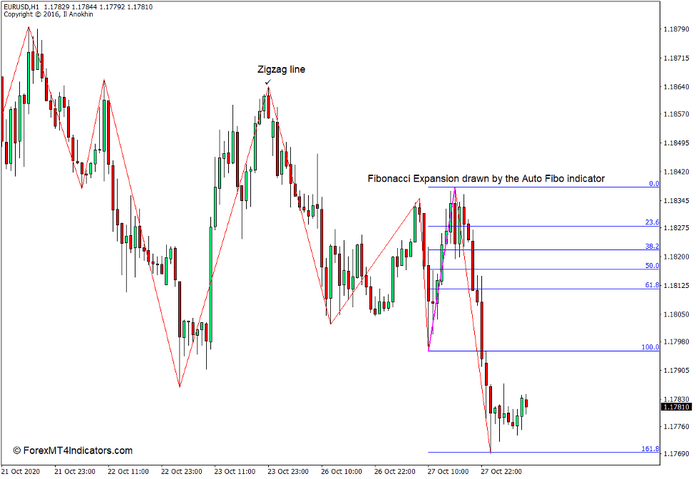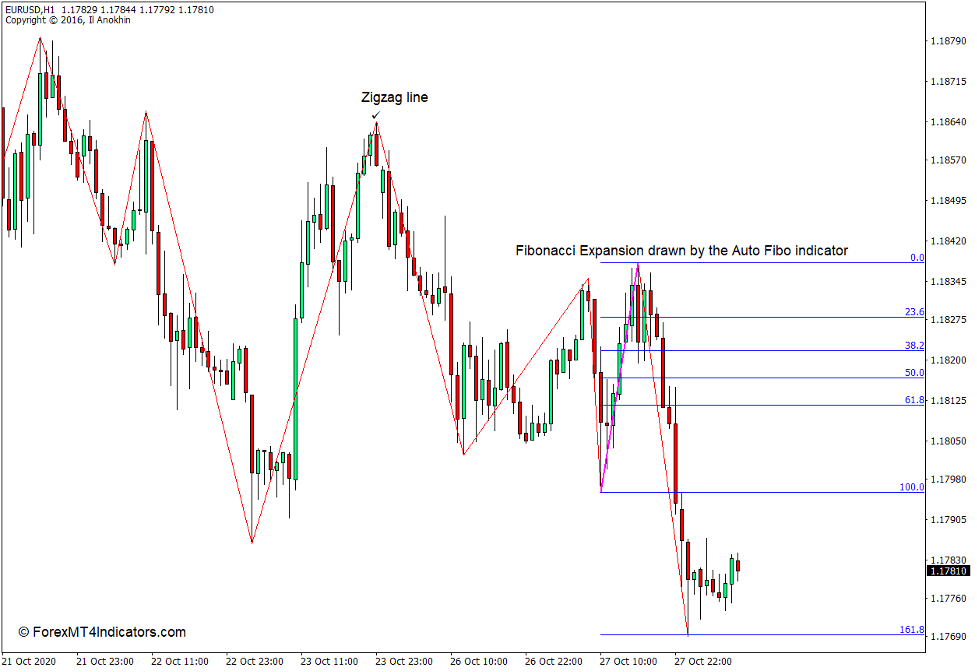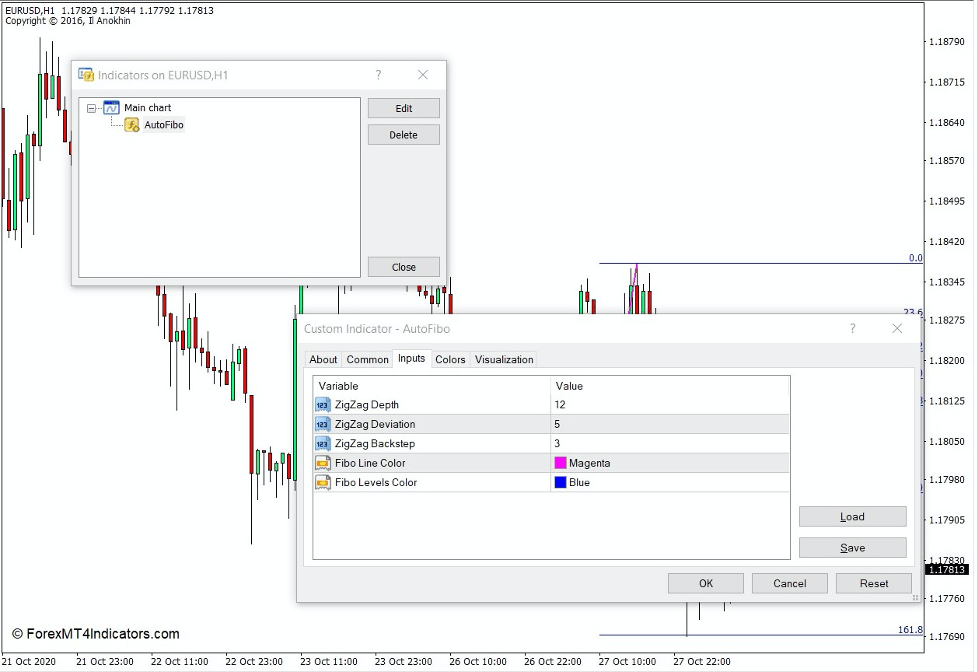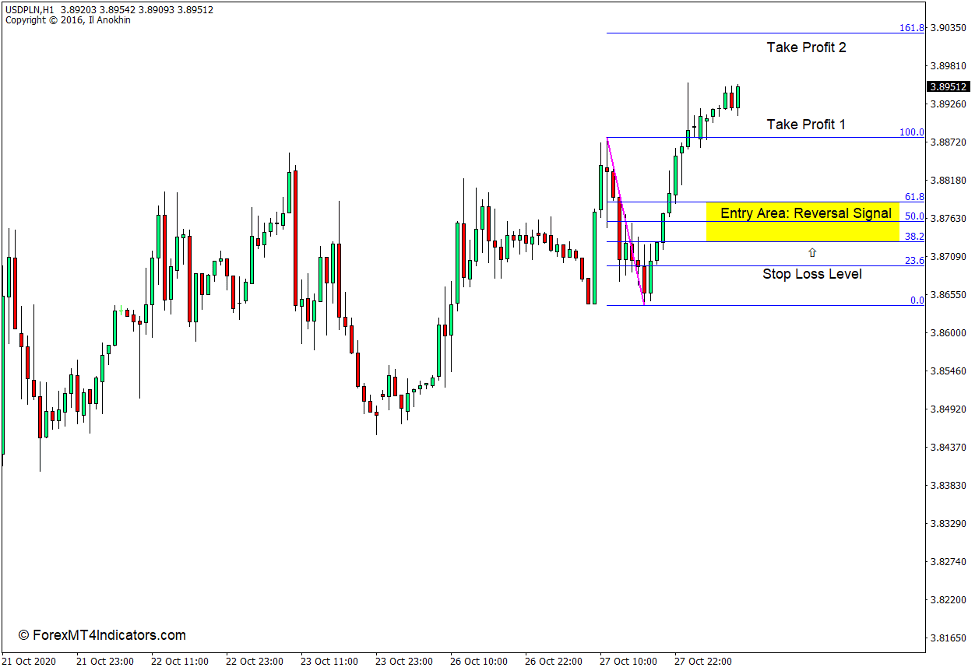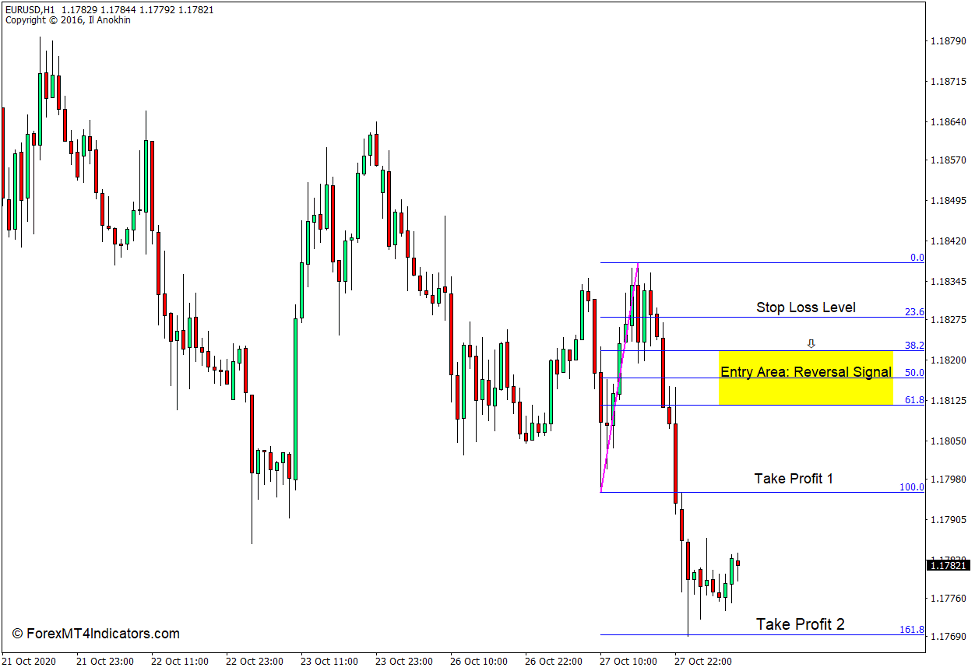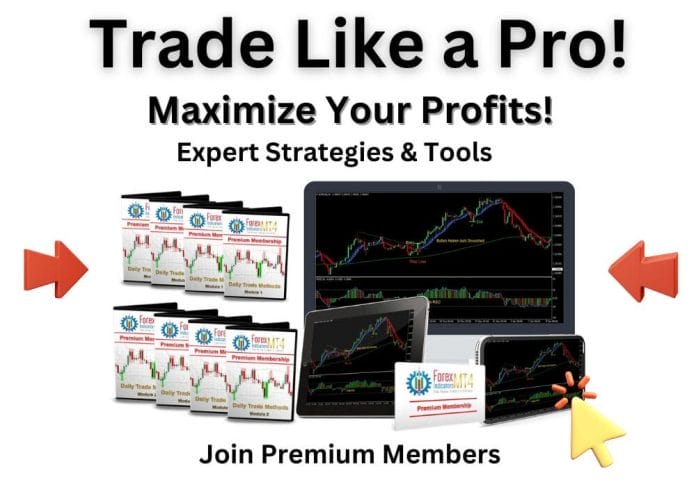Introduction to the Auto Fibonacci Indicator
Trend continuation setups that trade on pullbacks are excellent trade ideas. However, one key question would be where we should wait for the pullback. There are many areas where we could wait for pullbacks. Some trade pullbacks on broken support and resistance levels. Others simply wait for reversal signals after a pullback. Others would wait for a continuation pattern to form.
One effective way to trade pullbacks would with the use of the Fibonacci levels.
The Auto Fibonacci indicator is a tool which traders can use to objectively trade pullbacks based on Fibonacci levels.
What is the Auto Fibonacci Indicator?
The Auto Fibonacci indicator is exactly just as its name describes. It automatically plots a Fibonacci Expansion tool on the price chart based on the most recent major pivot highs and pivot lows. This may help traders determine areas where price may reverse based on a Fibonacci retracement.
How the Auto Fibonacci Indicator Works?
The Auto Fibonacci indicator bases its pivot highs and pivot lows on an underlying Zigzag indicator. It identifies the most recent pivot highs and pivot lows and plots the points of the Fibonacci Expansion tool on those points.
The Zigzag lines however are not drawn by the Auto Fibonacci indicator.
The variables of the underlying Zigzag indicator can be modified under the Inputs tab of the Auto Fibonacci settings.
How to use the Auto Fibonacci Indicator for MT4
As mentioned earlier, the Auto Fibonacci indicator plots a Fibonacci Expansion tool based on pivot highs and pivot lows. As such, it should be used as a Fibonacci Expansion tool.
One way to trade using this indicator is to wait for reversal signals that may occur on the area between 38.2% and 61.8% of the Fibonacci Expansion tool. The stop loss should be placed beyond the 23.6% level and the target take profit price should either be on the 100% or 161.8% level.
Buy Trade Setup
When to Buy?
Identify a chart where the Auto Fibonacci indicator plots a Fibonacci Expansion tool with zero at the bottom and 161.8% at the top. Wait for a bullishreversal signal on the area between 38.2% and 61.8%. Set the stop loss below 23.6%.
When to Sell?
Set the take profit target either at 100% or 161.8% and wait for price to reach that level.
Sell Trade Setup
When to Buy?
Identify a chart where the Auto Fibonacci indicator plots a Fibonacci Expansion tool with zero at the top and 161.8% at the bottom. Wait for a bearish reversal signal on the area between 38.2% and 61.8%. Set the stop loss above 23.6%.
When to Sell?
Set the take profit target either at 100% or 161.8% and wait for price to reach that level.
Conclusion
The Auto Fibonacci indicator can be useful tool for anticipating possible reversal points on retracement areas. The trade setups it could produce are still trend continuation setups but are based on a pullback.
Since the Auto Fibonacci tool does not provide entry signals, it is best to trade this with a reversal signal indicator. Traders can also base reversal signals on reversal candlestick patterns.
Recommended MT4/MT5 Brokers
XM Broker
- Free $50 To Start Trading Instantly! (Withdraw-able Profit)
- Deposit Bonus up to $5,000
- Unlimited Loyalty Program
- Award Winning Forex Broker
- Additional Exclusive Bonuses Throughout The Year
>> Sign Up for XM Broker Account here <<
FBS Broker
- Trade 100 Bonus: Free $100 to kickstart your trading journey!
- 100% Deposit Bonus: Double your deposit up to $10,000 and trade with enhanced capital.
- Leverage up to 1:3000: Maximizing potential profits with one of the highest leverage options available.
- ‘Best Customer Service Broker Asia’ Award: Recognized excellence in customer support and service.
- Seasonal Promotions: Enjoy a variety of exclusive bonuses and promotional offers all year round.
>> Sign Up for FBS Broker Account here <<
(Free MT4 Indicators Download)
Click here below to download: