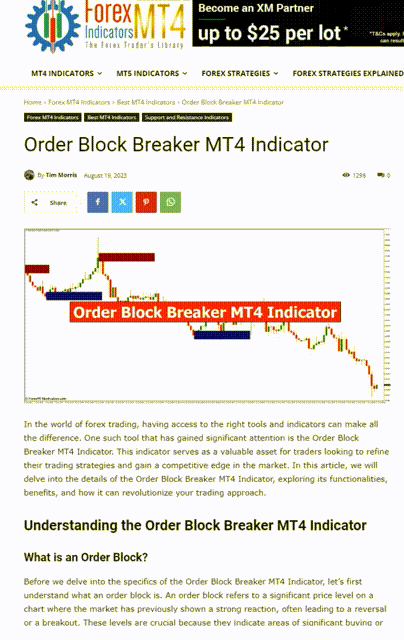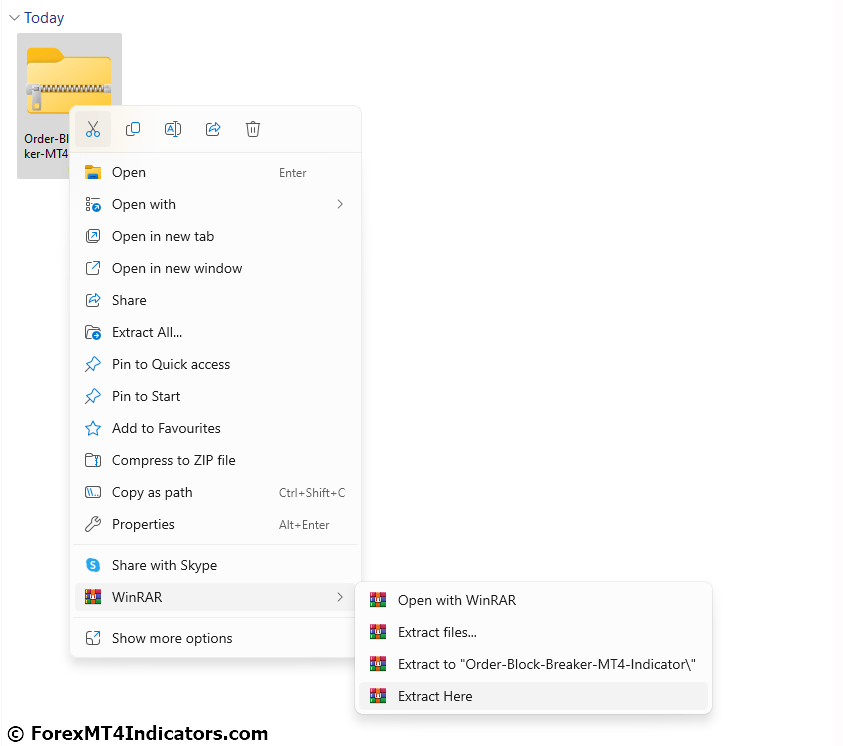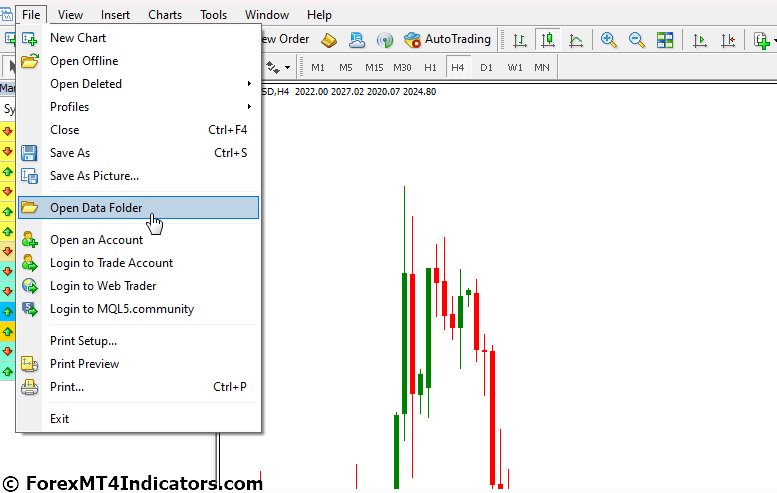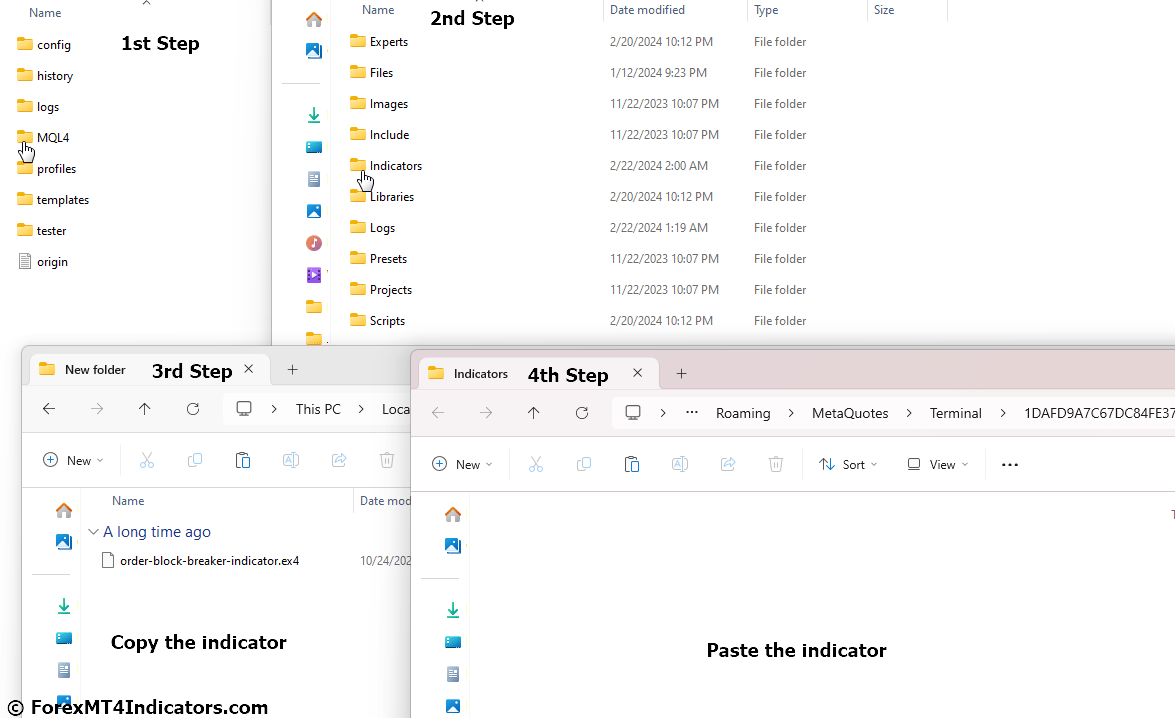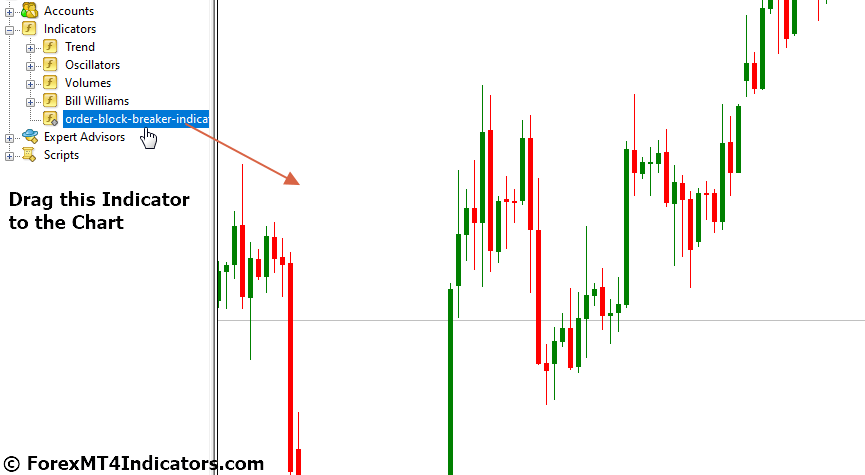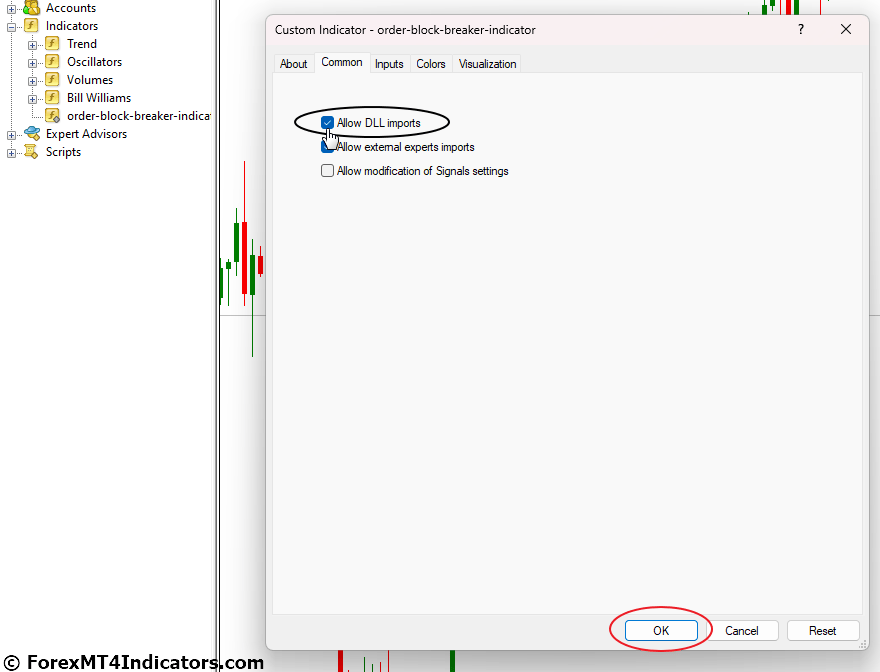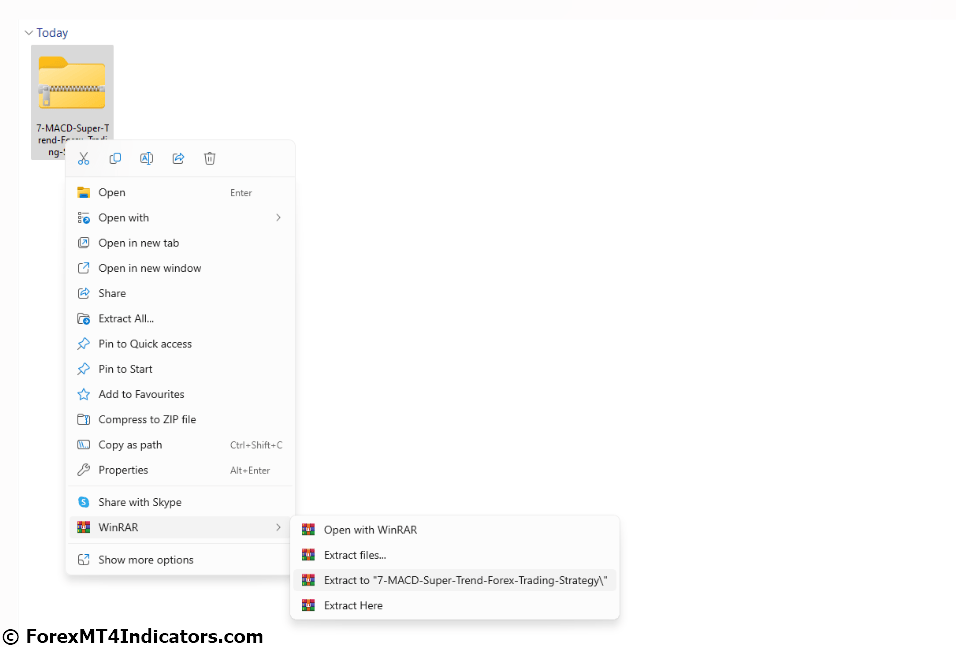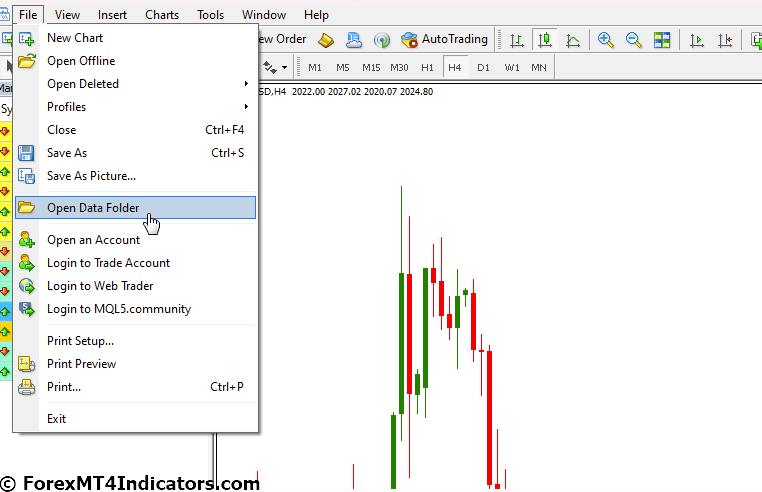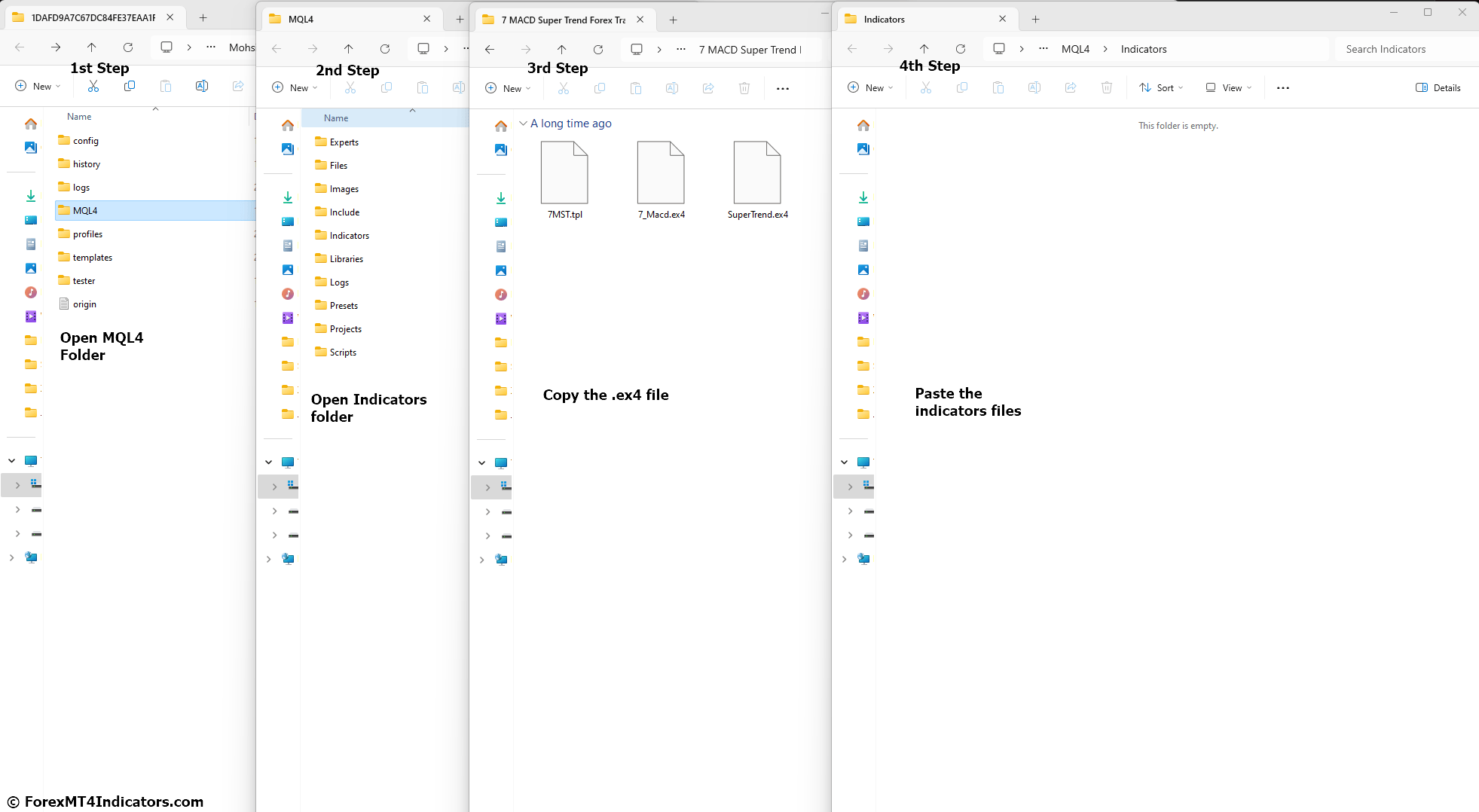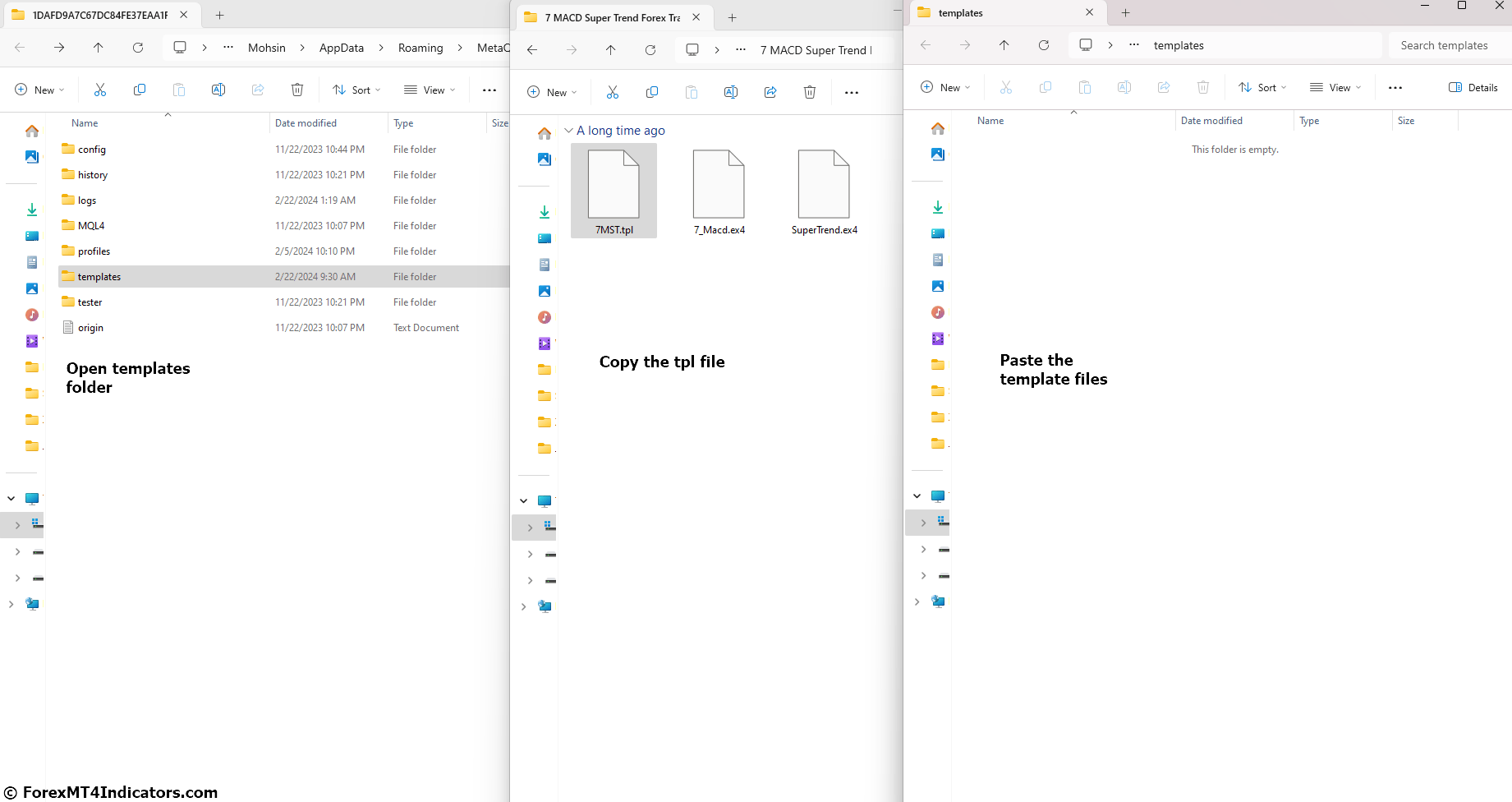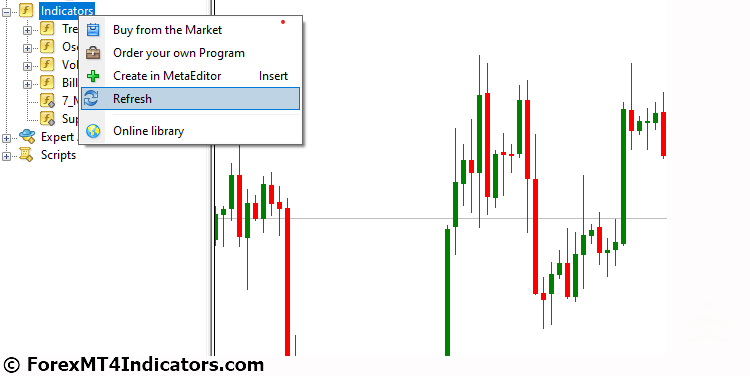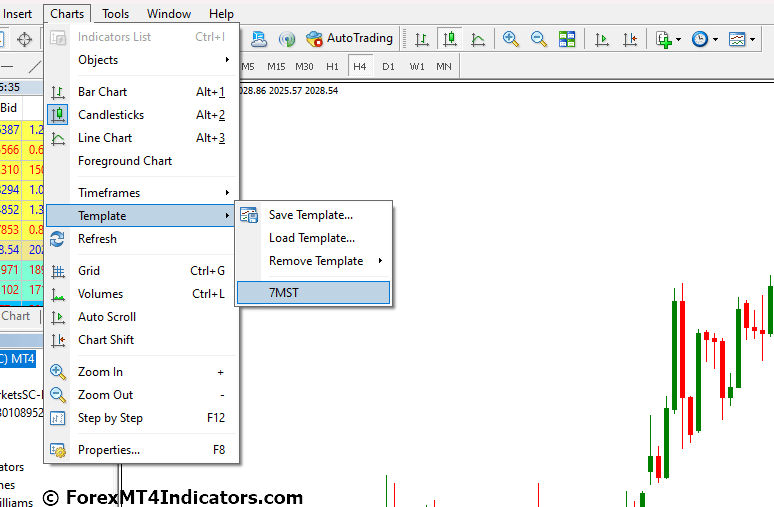As you embark on this exciting journey, the right tools can make all the difference. That’s where we, at ForexMT4Indicators.com, come in. We provide a wide range of MT4 and MT5 indicators and forex strategies to help you make informed trading decisions.
You might be wondering, “How do I install these indicators and strategies on my MT4 or MT5 platform?” Well, you’re not alone. Many of our visitors are well-versed in installing indicators and strategies, but we also have many who are unsure of the process. And that’s perfectly okay! We believe in empowering every trader, regardless of their level of technical expertise. For this reason, we have crafted detailed guides to help those who are unfamiliar with the process of installing indicators and strategies.
So, whether you’re a seasoned trader or a beginner just starting, these guides are designed to help you install your chosen MT4 or MT5 indicators and forex strategies with ease. Let’s dive in and get you set up for success!
How to Install Forex MT4 and MT5 Indicators
Step 1 – Download the Indicator
First, visit our website, ForexMT4Indicators.com. Browse through our extensive collection of indicators and choose the one that suits your trading strategy. Once you’ve found it, click on the “Download” button located at the bottom of the indicator’s page. which usually includes an indicator file.
Step 2 – Extract the Indicator File
Locate the downloaded zip file on your device. Right-click on the file and select “Extract All” or “Unzip” (the exact wording may vary depending on your operating system). Choose a location to extract the indicator file. Remember this location as you must access these indicator files in the next step.
Step 3 – Locate the MT4 or MT5 Data Folder
Next, open your MT4 or MT5 platform. Click on “File” located in the top-left corner of the platform. From the dropdown menu, select “Open Data Folder“. This will open a new window displaying various files and folders associated with your MT4 or MT5 platform.
Step 4 – Move the Indicator File to the MQL4 or MQL5 Folder
In the data folder, locate the “MQL4” or “MQL5” folder and double-click to open it. Inside the MQL4 Or MQL5 folder, you’ll find another folder named “Indicators“. Open this folder. Now, go back to the location where you extracted the .ex4 or .ex5 file in Step 2. Drag and drop this file into the “Indicators” folder.
Step 5 – Refresh or Restart MT4 or MT5
After placing the file in the “Indicators” folder, you need to make MT4 or MT5 recognize this new indicator. You can either restart your MT4 or MT5 platform or refresh the indicators list. To refresh, go to the “Navigator” window (press Ctrl + N if you can’t see it), right-click anywhere in the window, and select “Refresh”. Your newly added indicator should now appear in the list.
Step 6 – Enable DLL Imports
To run the indicator, you need to enable DLL imports. Drag the indicator from the “Navigator” window to any chart. A settings window will appear. Go to the “Common” tab and check the box next to “Allow DLL imports“. Then click “OK”. Your indicator should now be running on the chart.
Remember, in most cases, DLL imports need to be enabled for indicators to work properly. If you encounter any issues, please refer to the specific instructions provided with each indicator on our website.
How to Install Forex Strategies on MT4 and MT5
Forex strategies often come with a custom indicator and a template. Here’s how to install them:
Step 1 – Extract the Files
Locate the downloaded zip file on your device. Right-click on the file and select “Extract All” or “Unzip”. Choose a location to extract the files. Remember this location as you must access these files in the next step.
Step 2 – Locate the MT4 or MT5 Data Folder
Open your MT4 or MT5 platform. Click on “File” located in the top-left corner of the platform. From the dropdown menu, select “Open Data Folder”.
Step 3 – Move the Files to the Correct Folders
In the data folder, locate the “MQL4” or “MQL5” folder and double-click to open it. Inside this folder, you’ll find folders named “Indicators” and “Templates”. Move the indicator file to the “Indicators” folder and the template file to the “Templates” folder.
Step 4 – Refresh or Restart MT4 or MT5
After placing the files in the correct folders, you need to make MT4 or MT5 recognize the new strategy. You can either restart your platform or refresh the indicators list. To refresh, go to the “Navigator” window (press Ctrl + N if you can’t see it), right-click anywhere in the window, and select “Refresh”.
Step 5 – Apply the Template
To apply the template to a chart, right-click on the chart, select “Template”, and then select the template you just installed.
We hope this guide helps you in installing and using the forex strategies from our website.